Before you embark on creating your first draft, there’s one more thing to consider: the tools you’ll use during the various stages of your work. No single suite of software or equipment will be perfect for everyone. Both how you work and the project you’re working on will influence which selection is best for you. You wouldn’t use a rolling pin to knead bread, or beat eggs with a potato masher after all.
Below is a list of the tools I use, alongside brief descriptions of what I use them for:
Scrivener
Scrivener is the main piece of software I use during the planning, drafting, and major edit stages of my work. It has a wide range of useful features for writers of fiction and non-fiction, from templates for scripts, essays, short stories, and novels (amongst others), to index cards and a corkboard, to the option to create multiple versions of every scene—allowing you to edit without worrying about losing the original. There are also template character and setting sketches, an area to store research, and a trash can from which you can restore deleted files in case you decide you need them later.

Microsoft Word (Or Other Word Processor)
Once the larger content edits are complete, I switch to Word for line-by-line editing. (Scrivener has the option to export into several formats.) The track changes feature is excellent for trying out changes and the comments and highlighting features allow you to flag sections you’re unhappy with to work on later. The doc/docx format is also preferred by many editors and agents.
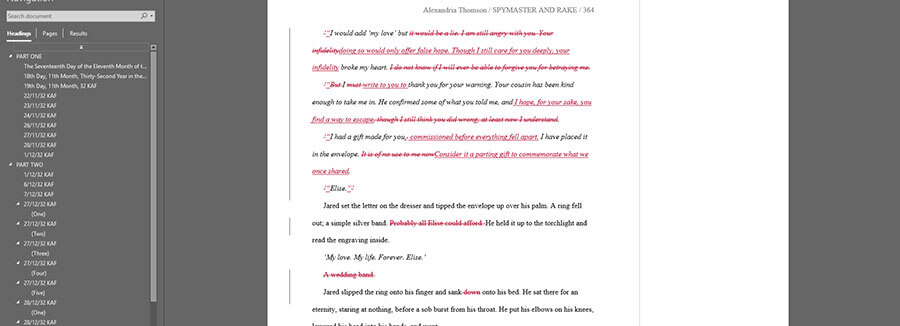
Microsoft Excel (Or Other Spreadsheet)
A spreadsheet may not seem the most obvious choice for a writer, but when you need to keep track of details, it can be very useful. I use Excel to track basic details about my characters: names, ages, jobs, physical characteristics, etc. If I’m working on a series, I also note down which characters appear in which book.
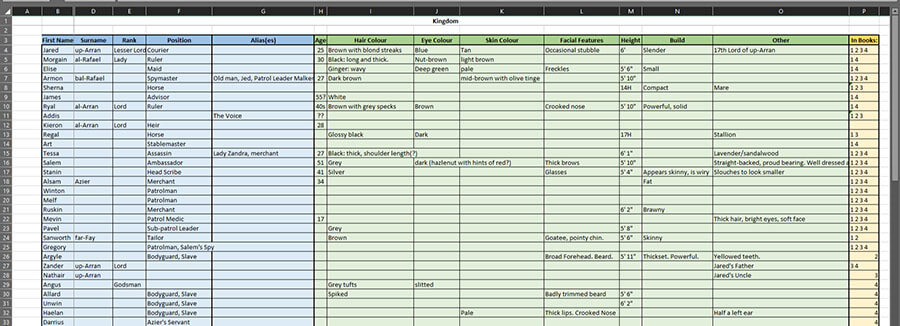
Also, during the early editing stage (though it can be done in the planning stage if you prefer), I create flow charts and graphs to allow me to gain a visual perspective on how the various plots unfold throughout the story. This allows me to see where events such as the inciting incident and points of no return occur. (Don’t worry if you’re unfamiliar with these terms at this stage. I plan to cover them in more detail in later posts.) Doing so can highlight flat areas or weak points you might miss otherwise.

Dictionary/Thesaurus
A good dictionary and thesaurus are a must have for any writer, whether they’re physical copies you have at home or online sites. (There’s a large choice available, so have a search for one that works for you.)
There is another type of thesaurus I’d recommend for fiction writers, though, and that is the Emotion Thesaurus by Angela Ackerman and Becca Puglisi. It is a very useful resource for anyone who struggles to show emotion rather than tell it. As with a standard thesaurus, you look up which emotion you want to convey, and it lists physical and mental characteristics a character might experience. The key in using it is not to lift the characteristic straight from the page, but to tweak it to make it unique to your character. For example, if ‘fidgeting’ is on the list, having your character fidget with an item that holds strong personal meaning to them would make the action personal to him or her.
Aeon Timeline
In longer stories and novels, keeping track of time is vital. The last thing you want is to have your characters appear in two places at once, or leave them with too little, or too much, time to travel somewhere or do something. Aeon Timeline is an excellent piece of software for plotting the course of your story, tracking who is where when, and visualising any holes in your story arc. It allows the creation of custom calendars for stories set on others worlds, can show which characters are involved in each scene, and also indicate which story arc each scene affects. It also works with Scrivener, so you can import things like scene titles and character names directly from your Scrivener file.
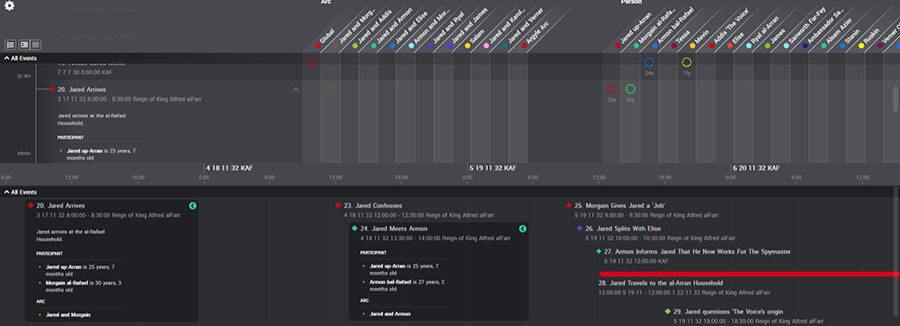
ProWritingAid
ProWritingAid is an editing tool best used during the final editing stage. It checks your writing for things like spelling and punctuation errors, overused words, sentence structure and length, ‘sticky’ words, and other grammar related issues. Whilst not perfect (I highly recommend checking all suggested edits before accepting them), it can help your writing flow more smoothly and highlight weak areas for you to work on.
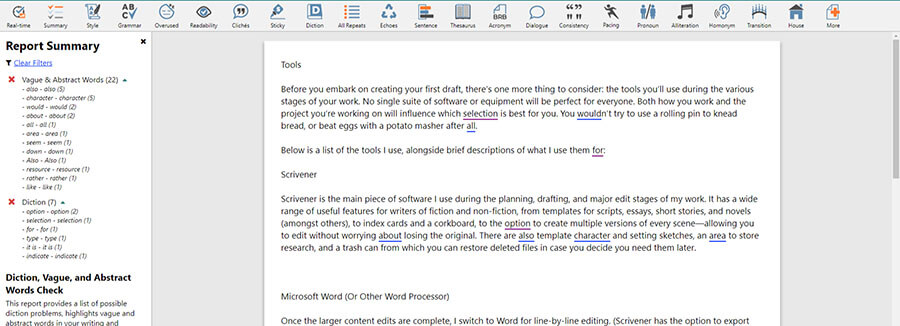
Campaign Cartographer 3+
If you want to create maps to accompany your story (or for personal reference) but lack the skills to do it by hand, Campaign Cartographer and its add-ons can help. All the maps featured on my main site were made using this software. It might take a few practice attempts to get used to the interface, but the results are worth it.
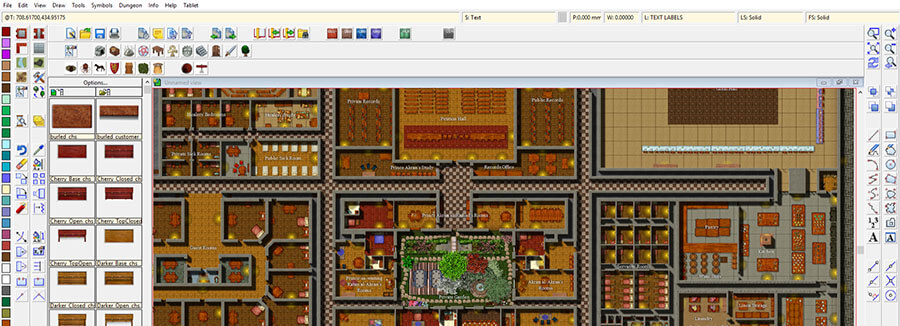
Adobe Photoshop, Affinity Photo, and Affinity Designer
If you plan to create your own covers, good graphics software is a must. I made the majority of my covers in Adobe Photoshop. Despite not being an artist, features such as the pen tool, layer blending, and filter effects allowed me to produce covers I am proud of.
If, however, you prefer to avoid a subscription model, Affinity Designer and Affinity Photo offer an excellent alternative. Whilst I haven’t attempted to create a cover from scratch yet, I was able to import my cover template and add the silhouettes and text (see photo below) in Affinity Designer.
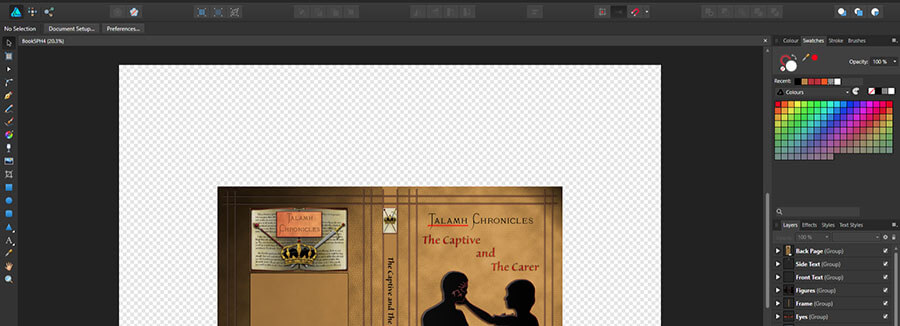
Make Multiple Backups
One of the worst things that can happen to a writer is to lose work due to a computer crash or hard drive failure. It is essential, therefor, to back up your work. There are multiple ways to do this. I recommending doing at least two of the following:
- Save to the cloud using a service such as dropbox or onedrive
- Copy your files to an external hard drive
- Copy your files to a flash drive
- Print your work
- Upload your work to an online writing community (make sure you are happy with the privacy options first.)
Want to receive updates on new blog posts and a free copy of my short story The Glass Butterfly (8,000 words)? Sign up to my Bake a Book newsletter below.
